Installation
Installation
Get StoryFlow Editor installed on your system in just a few minutes.
System Requirements
Before installing StoryFlow Editor, make sure your system meets these minimum requirements. StoryFlow Editor is built with Electron and runs as a native desktop application.
Minimum Requirements
- Operating System: Windows 10/11 (64-bit)
- RAM: 4GB minimum (8GB recommended for larger projects)
- Disk Space: 500MB for installation, additional space for your projects
- Display: 1280x720 resolution minimum (1920x1080 recommended)
- Internet: Required for initial download and Steam authentication
Note: macOS and Linux Support
macOS and Linux support is planned for a future release. Currently, StoryFlow Editor is available for Windows only.
Download
StoryFlow Editor is available on two platforms: Steam and itch.io. Choose the platform that works best for you.
Steam (Recommended)
Steam provides automatic updates and handles installation automatically through the Steam client, making it the easiest way to keep StoryFlow Editor up to date.
itch.io (Manual Installation)
Prefer to download directly? StoryFlow Editor is also available on itch.io. This version requires manual download and installation, but doesn't require a Steam account. You'll need to manually download and install updates when new versions are released.
Which Platform Should I Choose?
- Choose Steam if: You want automatic updates and the easiest installation experience.
- Choose itch.io if: You prefer direct downloads or want to support indie distribution platforms.
Windows Installation
Choose the installation method that matches the platform you downloaded from.
Method 1: Steam Installation (Recommended)
Installing through Steam is the simplest method with automatic updates and one-click installation.
- Install Steam: If you don't have Steam installed, download it from store.steampowered.com and complete the installation.
- Log In: Open Steam and log in with your Steam account (or create a new account if needed).
- Open Store Page: Visit the StoryFlow Editor page on Steam. The page will open in Steam if you have it installed, or in your web browser where you can click "Install Steam" to proceed.
- Add to Library: Click the green "Add to Library" or "Install" button on the store page.
- Choose Install Location: Select where you want to install StoryFlow Editor on your computer.
- Wait for Download: Steam will download and install StoryFlow Editor automatically. This may take a few minutes depending on your internet speed.
- Launch: Once installation is complete, click "Play" in your Steam library to launch StoryFlow Editor.
Tip: Create Desktop Shortcut
Right-click StoryFlow Editor in your Steam library and select "Manage → Add desktop shortcut" for quick access.
Method 2: itch.io Installation (Manual)
The itch.io version requires manual download and installation. You'll download a ZIP file or installer package and set it up yourself.
- Visit itch.io Page: Navigate to the StoryFlow Editor page on itch.io using the download button above.
- Download: Click the "Download Now" button. You may choose to name your own price or download for free, depending on the current pricing model.
- Select Version: Choose the Windows version from the available downloads (e.g.,
storyflow-editor-1.0.0-win.zip). - Extract Files: Once downloaded, locate the ZIP file in your Downloads folder and extract it to a location of your choice (e.g.,
C:\Program Files\StoryFlow Editor\or your preferred directory). - Run the Application: Navigate to the extracted folder and double-click
storyflow-editor.exeto launch the application. - Create Shortcut (Optional): Right-click the
storyflow-editor.exefile and select "Send to → Desktop (create shortcut)" for easy access.
Manual Updates Required
Unlike Steam, the itch.io version doesn't update automatically. When a new version is released, you'll need to download it from itch.io and repeat the installation process. Check the itch.io page or follow StoryFlow Editor on social media to stay informed about updates.
macOS Installation
macOS support for StoryFlow Editor is currently in development. The application will be available for macOS users in a future update following the initial Windows release.
Coming Soon
We're working hard to bring StoryFlow Editor to macOS. Want to be notified when it's available? Wishlist the app on Steam to receive updates!
Linux Installation
Linux support for StoryFlow Editor is currently in development. The application will be available for Linux users in a future update following the initial Windows release.
Coming Soon
We're working hard to bring StoryFlow Editor to Linux. Want to be notified when it's available? Wishlist the app on Steam to receive updates!
First Launch
Once installation is complete, launch StoryFlow Editor from your Steam library by clicking the Play button. The application will open to the Projects Window, your central hub for managing interactive story projects.
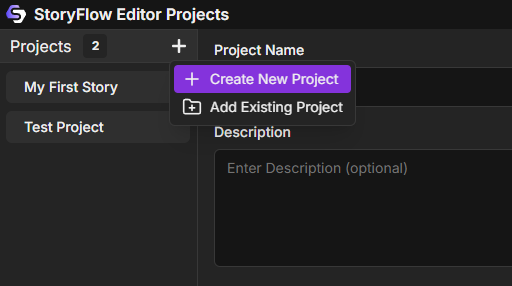
On first launch, the projects list will be empty. This is normal! You're ready to start creating.
Ready to Get Started?
Installation complete! Head over to the Quick Start Guide to create your first interactive story in just 5 minutes.